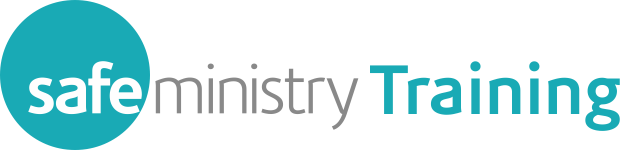How Can We Help?
Make sure you receive our emails
Email is a great tool and easy to use, but spammers and spreaders of malware have made email a challenge to deliver reliably. The Safe Ministry Training system uses email extensively to communicate with participants in our courses, so it can be very inconvenient for all concerned if you are not receiving the emails we send. The easiest way to fix this is for you to whitelist our email address (i.e. instructing your mail program that our emails are not junk mail).
To whitelist our email address, add info@safeministry.training to your mail contacts, and then:
- If you use Gmail, go to the spam folder, find one of our emails, select the checkbox next to it, then on the menu above, click ‘Not Spam’. OR click the cog/settings button, select ‘Settings’, and then go to ‘Filter and Blocked Addresses’ and add info@safeministry.training to the whitelist filter (more detailed instructions: https://www.lifewire.com/how-to-whitelist-a-sender-or-domain-in-gmail-1172106)
- If you use Yahoo Mail, find one of our emails, right-click on it, and select ‘Not Spam’ (more detailed instructions: https://www.thebalancecareers.com/how-do-i-whitelist-email-sender-or-a-domain-in-yahoo-mail-3515043)
- If you use Outlook, go to Actions > Junk E-mail > Junk E-mail options, click on ‘Safe Senders’, and then click ‘Add’ and put in info@safeministry.training (more detailed instructions: https://www.lifewire.com/add-address-domain-safe-senders-outlook-1173760
- If you use Hotmail, add the From address you want to receive mailings from to your Hotmail Safe List:
- Open your mailbox and click “Options” (upper right hand corner).
- Click the “Junk E-Mail Protection” link.
- Select the “Safe List” link.
- Copy and paste info@safeministry.training into the dialog box titled “Type an address or domain”.
- Click the “Add” button next to the dialog box.
If the mail is in your “Junk E-Mail Folder”, open the email and click the “Not Junk” button.
You should also check that the mailing’s email address is not in your Blocked Senders list. You can find your Blocked Senders list by following the directions above and going to “Blocked Senders List” instead of “Safe List”. If you see the mailing’s from address on this list, select it and click the Remove button. - If you use Mac OS Mail, go to Mail > Preferences > Rules and then click ‘Add Rule’ (more detailed instructions: https://www.lifewire.com/whitelist-domain-os-x-mail-1172857)
- If you use another email program, try googling ‘whitelist sender’ with the name of your email program.