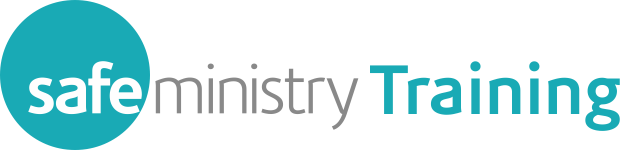Webinars are generally offered 5-7 times per month, based on demand. It is mostly provided in evenings and some Saturday mornings
Tag: webinar
Can I successfully complete the training on a smartphone?
You can complete the self-paced components of the training on a smartphone or mobile device, although this will depend on an individual’s preference and the actual device used.
However, do not attend the live webinar on a smartphone.
Webinars are interactive sessions and you will not successfully complete a webinar on these smaller devices (you will be required to attend another webinar if you use a smartphone). Please use a desktop computer, laptop or tablet instead.
What is a webinar?
A webinar is a live, web-based video conference that uses the internet to connect the individual (or multiple individuals) hosting the webinar to an audience of viewers and listeners from all over. Hosts can show themselves speaking, show slideshows or demonstrations.
Participants do not need any special equipment to attend our webinars – a tablet (like an iPad) or large internet connected device and speakers or headphones are all that is needed.
Webinar platforms also offer interactive features that the audience can use to ask questions and ‘chat’ with host. We include Q&A sessions to answer participants questions about the content, and there is a text-based Q&A box where questions can be typed by participants at any time during the presentation.
We also test knowledge and understanding through the use of interactive polls throughout the presentation.
The webinar is a key component of most of our courses, as it provides the opportunity to test participants understanding of key concepts and for them to interact with experienced senior safe ministry trainers.
We use Adobe Connect as our webinar platform.
Can two or more attend a webinar together on one device?
It is very important that you attend the webinar as an individual, and not as a couple or part of a group using one device.
This is because of the interactive nature of the event and how we record each individual’s interaction in the session.
Where we cannot satisfactorily verify an individual’s attendance in a webinar they may be required to attend another session.
Suggestions for couples:
Where a couple only has access to one device they should attend separate webinars so that their individual attendance is recorded.
Suggestions for groups:
It is possible for a group of people to gather at a suitable venue to log in to their webinar at the same time, provided the following is observed:
- Each person has individually registered for the webinar as part of their training.
- The venue has a high enough quality internet connection to service each device used. Do not expect a domestic grade connection to serve more than 2-3 devices (unless you have a 50Mb or 100Mb NBN connection). Wired connections will always work better than Wi-Fi (where possible).
- Each person uses their own device to log into the webinar so that their attendance is recorded. We recommend a laptop or desktop, however an iPad or Android tablet can also be used. A mobile phone will NOT be a suitable device and you will be unable to complete the webinar on a phone.
- Each person uses a set of headphones or earbuds to hear the webinar on their own device.
Attending a webinar on your iPad
Tips on having a great webinar on your iPad
First things first:
- Make sure the iPad you are using has the current version of the Adobe Connect app installed. This is free and available in the iTunes App Store.
- Make sure your confirmation email for the webinar is available on the same device.
- Make sure you have a good strong WiFi signal for your iPad – ie: try to be close to your router or wireless access point.
- Minimise how many other devices are connected to the internet at the time of the webinar. Perhaps ask other household members to hold back on Netflix streaming and other downloading for the duration of the webinar.
Logging in
- At least 10 minutes before the webinar start time, open the confirmation email and click on the ‘Join’ button in the email.
This will open your web browser and will display this page:

- Click on the ‘Open Adobe Connect Mobile‘ button
- This will start the app and log you into the webinar, where you will be in the ‘lobby’
- Once logged in, wait for the advertised start time then follow the instructions given by the Presenter or Producer during the webinar.
Participating in the webinar
- The Presenter and Producer will give instructions for participants to follow during the webinar, however there are a number of control icons that are helpful for iPad users to be aware of to help you to communicate and participate during the session.The following icons will appear on the top left of your screen as needed, once the webinar is underway:
- Layout

Use this button to return you to the full presentation screen layout if you have used the Q&A icon or the Poll icon. - Q&A

This is how you communicate with the Presenter/Producer.
To enter a question, touch the ‘speech bubble’ icon that appears in the list of control icons. This will make the Q&A pod come to the foreground. Touch ‘ask a question’, type your question, then hit ‘Done’ to submit your question to the Producer.
Touch the layout icon to return to the main presentation screen. Any response from the Producer will appear under your question in the Q&A pod. - Polls

Polls will appear at various times throughout the webinar. To participate in the poll, touch the ‘voting’ icon that will appear in the list of control icons. This will bring the poll to the foreground. Touch the radio button next to the answer you wish to give.
When you have selected your answer, touch the layout icon to return you the poll presentation screen.
- Layout
Logging out
![]()
When the webinar has concluded, you log out by touching the ‘hamburger’ menu at the bottom left of your screen and choosing ‘logout’.
You may then close the Connect app and wait for your follow-up email in 24 hours time.
Tips on having a great webinar
Tips on having a great webinar
PREPARING FOR THE WEBINAR
- Laptop/desktop computer: Using a laptop or desktop computer is recommended as it provides the best experience. No additional software is needed – the webinar will be accessed through your web browser (we would recommend using Chrome).
- iPad/tablet: If you are using an Apple iPad or Android tablet make sure you have the current version of the Adobe Connect app installed. This is free and available for different devices/platforms here:
- Apple iPad – you must install this app prior to the webinar
See this helpful guide to using the app on your iPad. - Android tablet – you must install this app prior to the webinar
- Apple iPad – you must install this app prior to the webinar
- Mobile phone: Do NOT attempt to take part in the webinar on a mobile phone (no matter how big it is) – you will not be able to participate fully in the webinar on a phone.
- Your confirmation email for the webinar must be available on the device you will be using for the webinar.
- If your internet connection is via Wi-Fi, make sure you have a good strong Wi-Fi signal for your device – i.e., try to be close to your router or wireless access point.
- You might be surprised at how many devices use the internet connection in our homes! Minimise how many other devices are connected to the internet at the time of the webinar. Perhaps ask other household members to hold back on Netflix streaming and other downloading for the duration of the webinar.
LOGGING IN
- At least 10 minutes before the webinar start time, open the confirmation email and click on the ‘Join’ button or the login URL in the email.
- Depending on what device you are using the webinar will open in your browser (for laptop & desktop computers) or it will open directly in the Adobe Connect app (for iPads and tablets). If you are prompted to ‘Open in browser’ or ‘Open in app’ please choose the option that is relevant for your device.
- Once you are logged in, you should check that your audio is working OK (follow the instructions on the screen). Remember, you do NOT need a webcam or microphone to participate in the webinar.
TROUBLE SHOOTING AUDIO ISSUES
If you experience audio issues once the webinar starts, try the following measures:
- click on the SMT Webinar Room button at the top of the screen to test your speakers
- if you have logged in via a web browser on a laptop or desktop computer
- refresh your browser page – click the circular arrow next to the web address at the top of the screen, or press Ctrl + R (for Windows devices) or Cmd + R (for Mac devices)
- check if audio is muted/blocked for the website – right click the tab for the Adobe Connect website and a menu will drop down. If the site is muted, choose ‘Unmute site’ from the list
- log out and log back in – close your browser tab by clicking on the ‘x’, then use the ‘Join’ button in your confirmation email to re-join the session (you may need to persist with this a few times as there can be issues that interfere with your connection as you join the session)
- if you have logged in via the Adobe Connect app on an iPad/tablet
- log out and log back in – close your app by double-clicking the home button, then swipe the Adobe Connect app to the top of the screen. Use the ‘Join’ button in your confirmation email to re-join the session (you may need to persist with this a few times as there can be issues that interfere with your connection as you join the session)
- un-install and re-install the app – touch and hold the app and choose ‘delete’ from the options that appear, then use the links in your confirmation email to re-install the app and log back in (there may have been issues that corrupted the installation of the app)
What happens if my course enrolment expires before I finish the course?
The online Safe Ministry Essentials and Refresher course both have an enrolment period of six months.
You should complete all the self-paced topics, the live webinar and the post-webinar topic within that period.
If your course enrolment (six months) expires before you can complete your training (including the webinar and post webinar Topic), then you will need to ‘Enrol‘ and pay for your course again, which will gain you an additional enrolment period, and you will need to start your course from the beginning .
How long do the online courses take to complete?
In general, the online courses will probably take a similar amount of time as the face to face training has done – 2.5 hours for Refresher and up to 5 hours for Essentials. The actual amount of time will however depend on the individual and how fast they read, absorb and interact with the information.
Remember that much of the online courses are self-paced, meaning that you do not have to complete them in one sitting, however, the live webinar only happens at fixed days/times each month, and if it is a busy period, you may need to wait up to two weeks for a free spot in a webinar.
When you enrol in online training, your enrolment lasts for six months and ALL aspects of the training need to be completed within that period.
Your enrolment expiry is displayed on your Dashboard and the course landing page and you will be sent reminder emails throughout the enrolment period.